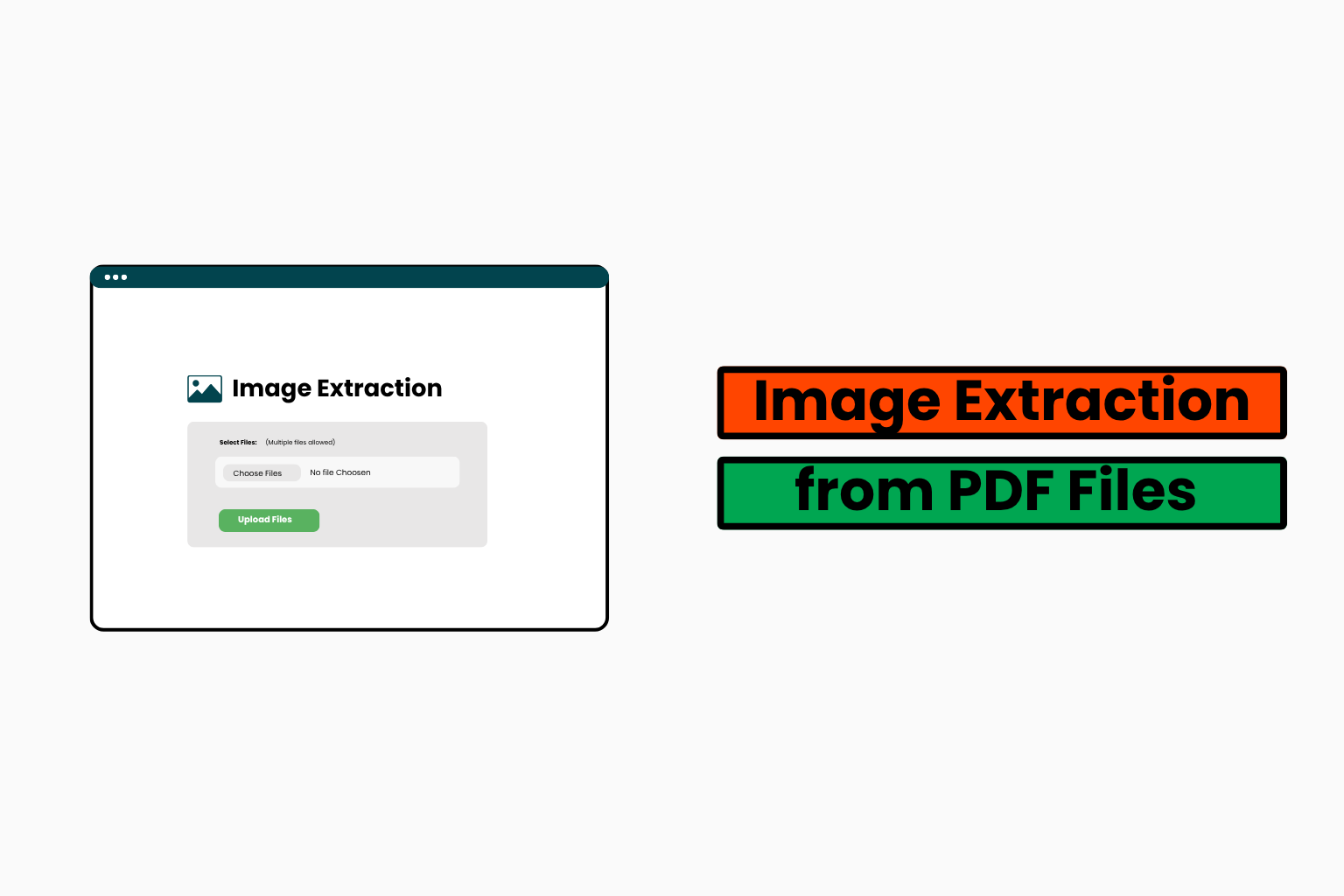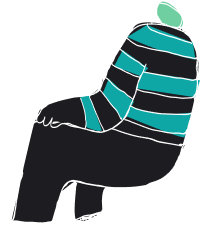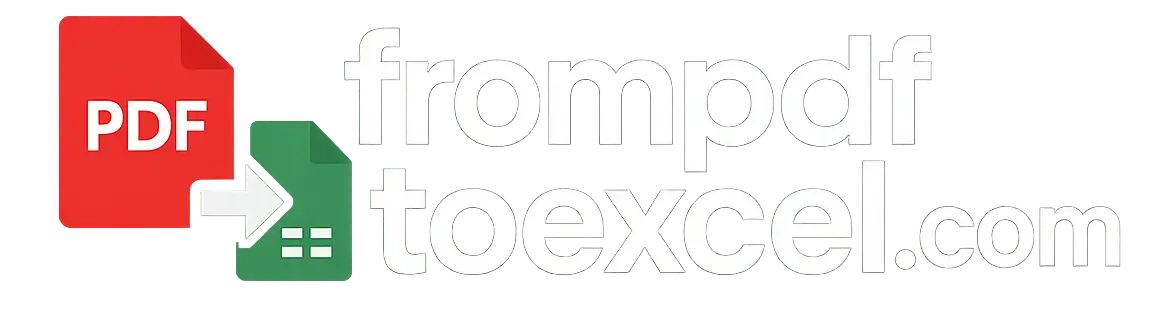Image Extraction from PDF
A Practical Guide for Data Scientists and Researchers
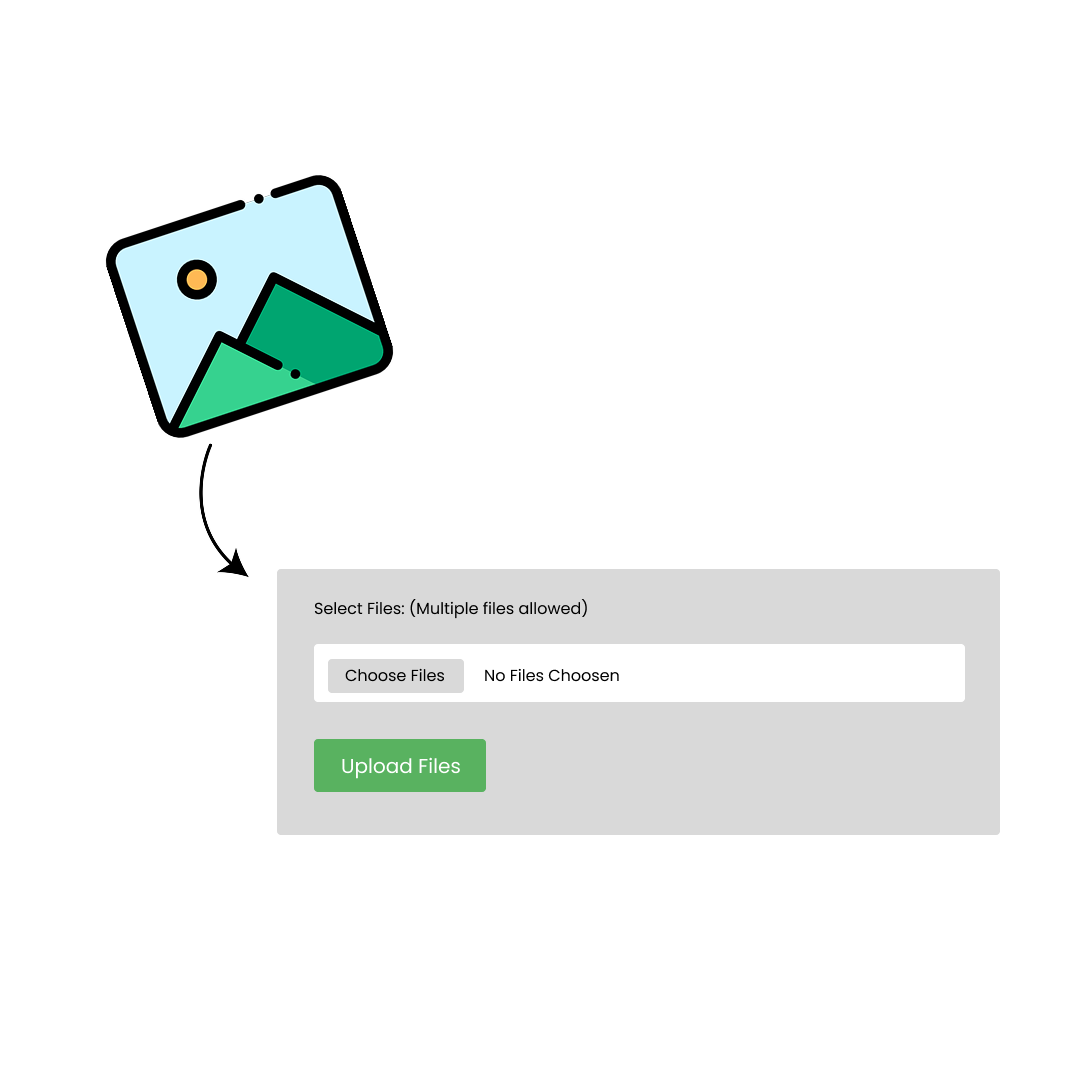
Turn PDFs into Pure, Usable Visual Data
Your work deserves more than pixelated images and manual cropping. Our tool doesn’t just “pull images from PDFs”—it intelligently reconstructs them exactly as they were meant to be seen: in full resolution, correct color, and ready for analysis, publication, or machine-learning models.
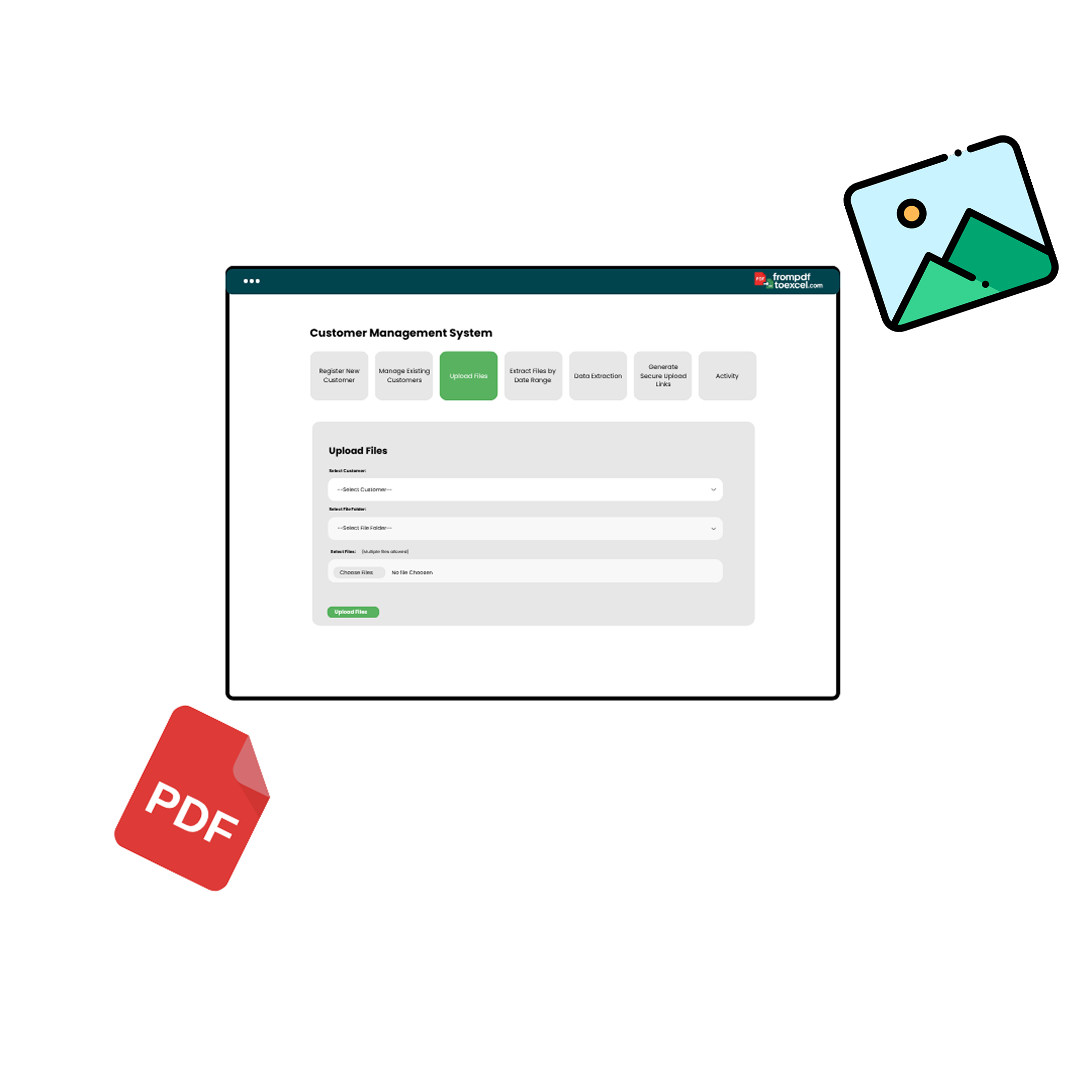
How It Works (Without Sounding Technical)
Most tools treat PDFs like pictures. Ours reads them like data.
Embedded image? We extract it natively—no rendering, no compression.
Vector-based chart? We convert it into a crystal-clear image at your preferred DPI.
Mixed content? We separate and align every layer for clean, editable output.
This isn’t basic conversion.
This is precision-grade image extraction built for professionals who can’t compromise on accuracy.
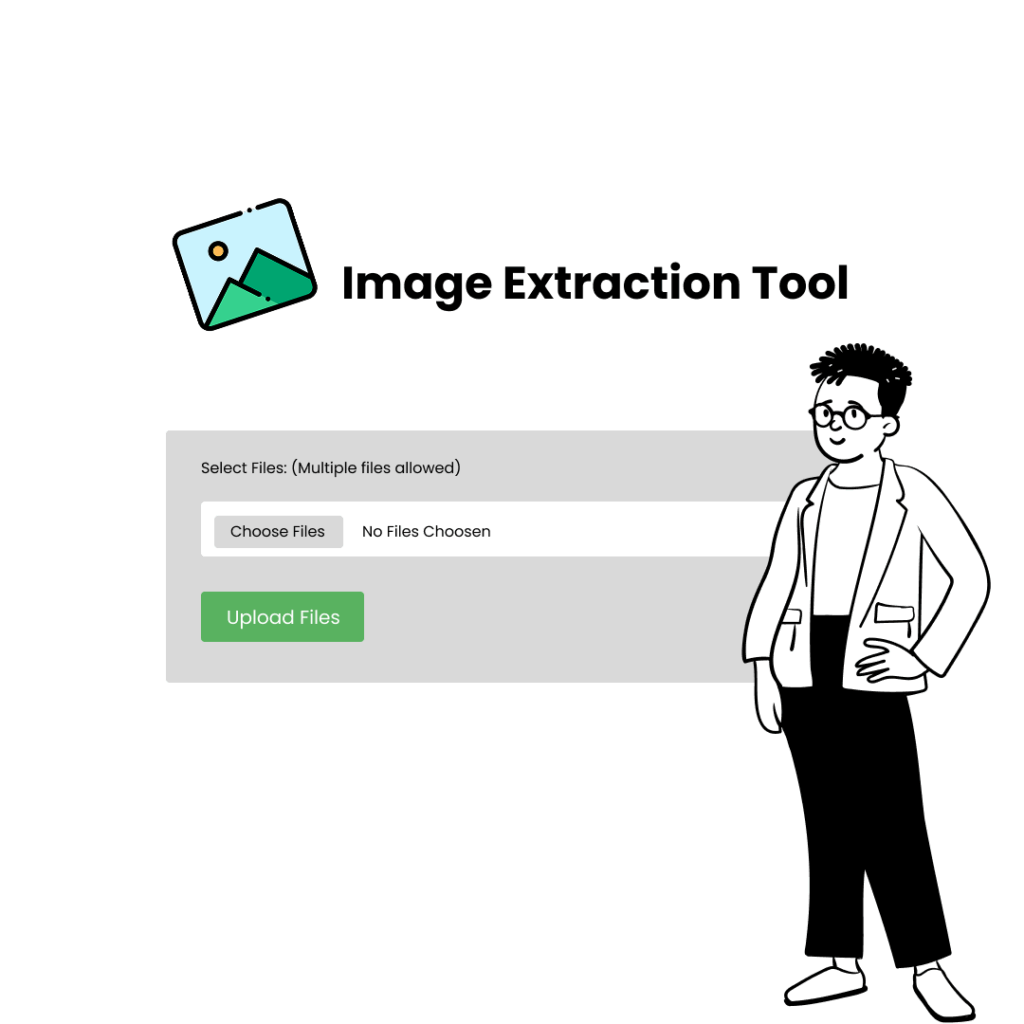
Built for People Who Rely on Visual Truth
Whether you’re a researcher validating results, a data scientist training a model, or a product team building analysis pipelines—your visuals carry meaning. Our tool protects that meaning.
Every image is clean, consistent, and traceable—ready to use the moment it's extracted.